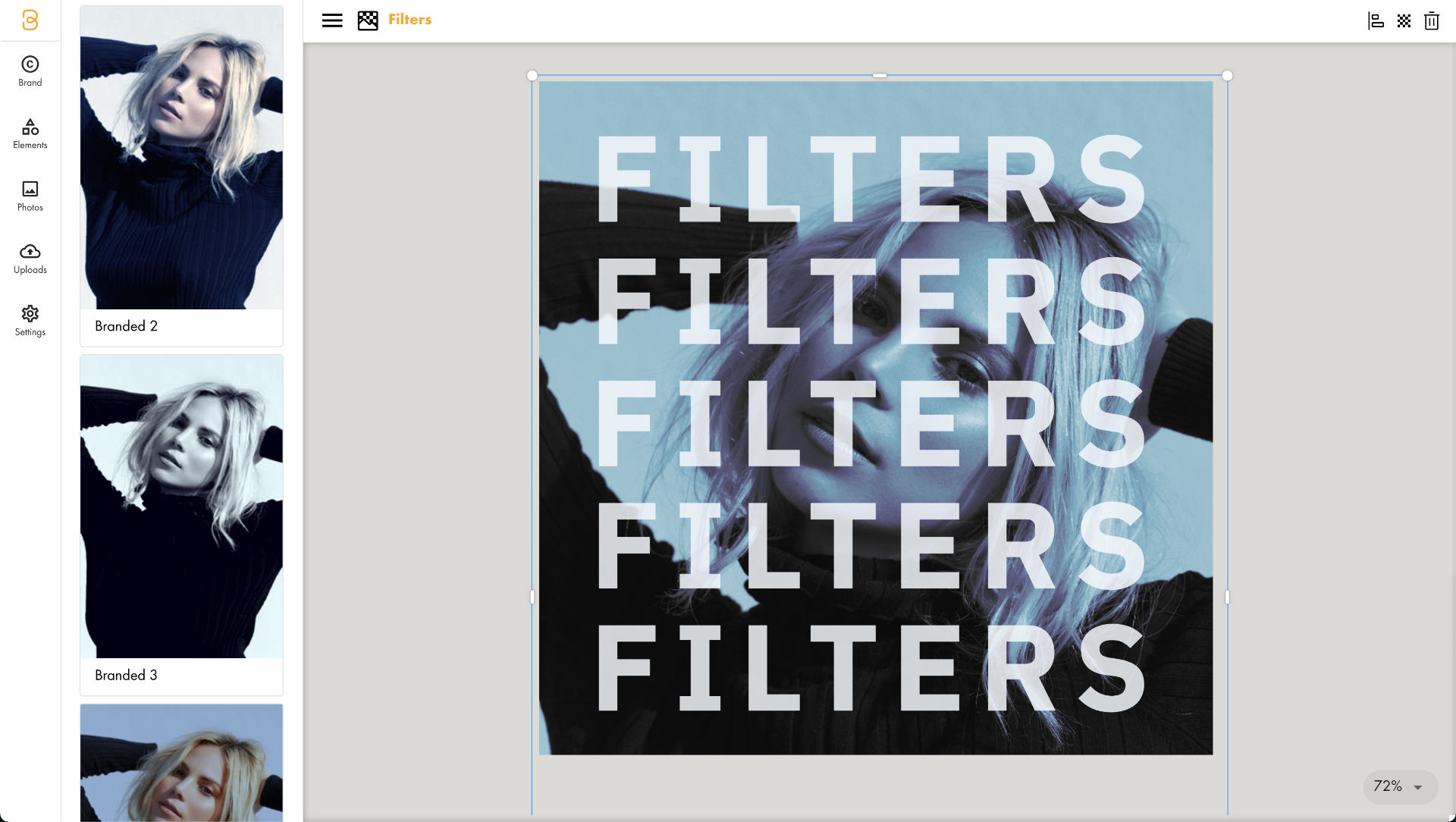CSS Image Filters: A Collection of Photo Filters
36 beautiful photo filters, with simple editing and CSS to copy. Upload your own photo and select the perfect filter, or modify one to fit your needs. CSS filters can be used to create various visual effects on images, enhancing their appearance and making them stand out. The CSS filter property allows you to apply these effects easily, and by using multiple CSS filters, you can achieve complex and unique styles.
Want to use these filters in a design? Sign up to Baseline!
































The CSS you copy requires a specific markup. An element with the class .image-container wrapped around an img tag.
About this CSS image filters tool
This filter generator is a part of the stack of tools available at Baseline. It uses the same image filtering technology in use here in the app itself, but even better since it includes filters specifically generated for your brand. The tool utilizes various filter functions to manipulate the input image, allowing for a wide range of visual effects.
CSS filters are a great way to quickly and easily modify images without having to edit the image itself. The filters change the image visually without altering the image itself. They can then be modified later if you need a different look.
The hue rotate and hue rotation functions can change the color values of an image by rotating the hues based on specified angles.
Baseline is an easy-to-use design app that makes branded content with a single click of a button. It takes your brand assets and automatically applies them to anything you want to design. Filters can be applied to a background image without affecting the content placed over it.
Applying a grayscale filter can result in a completely gray image. Similarly, setting the sepia filter to 100% converts the image to sepia.
It’s free to get started and you can always reach out to us if you have any questions or need assistance getting set up.