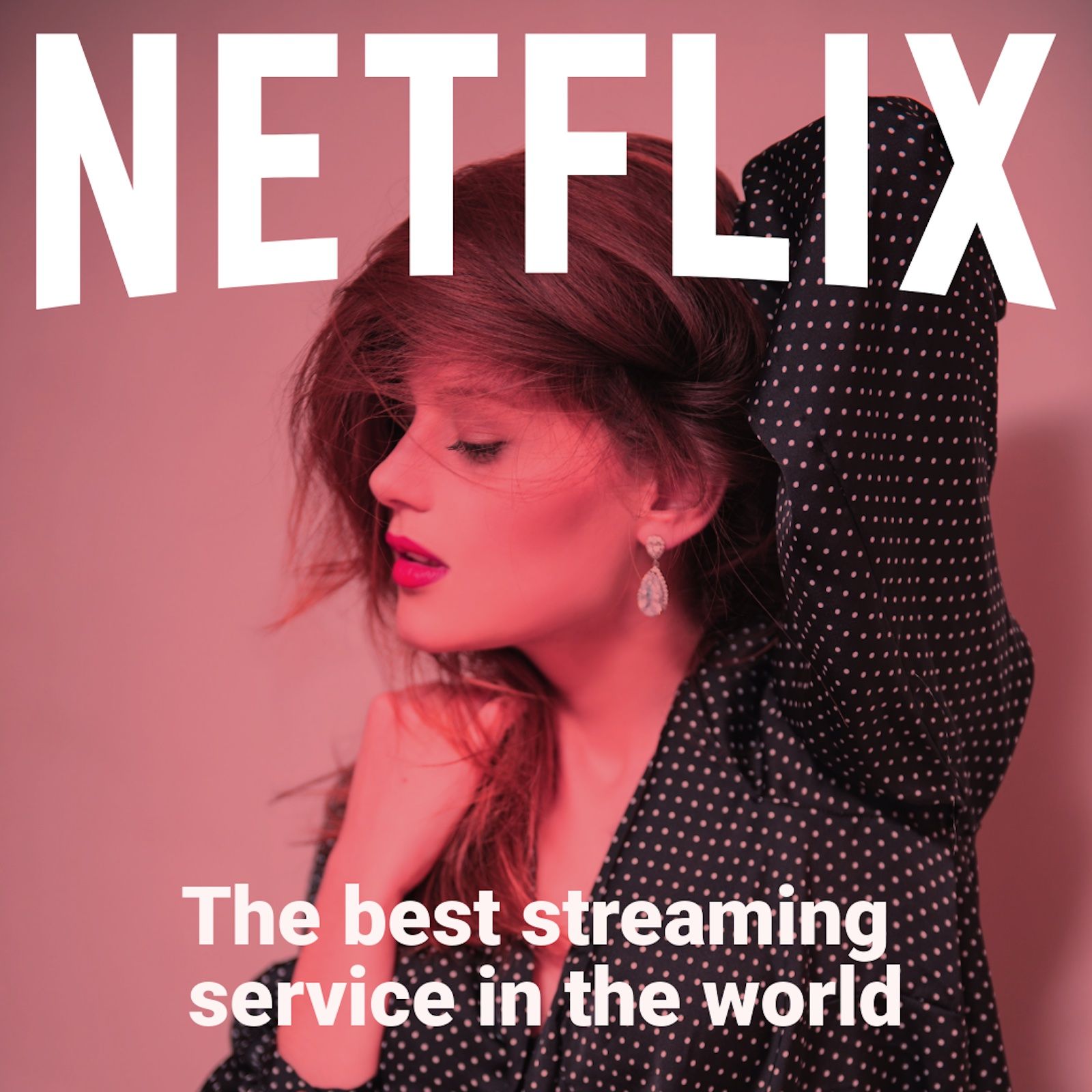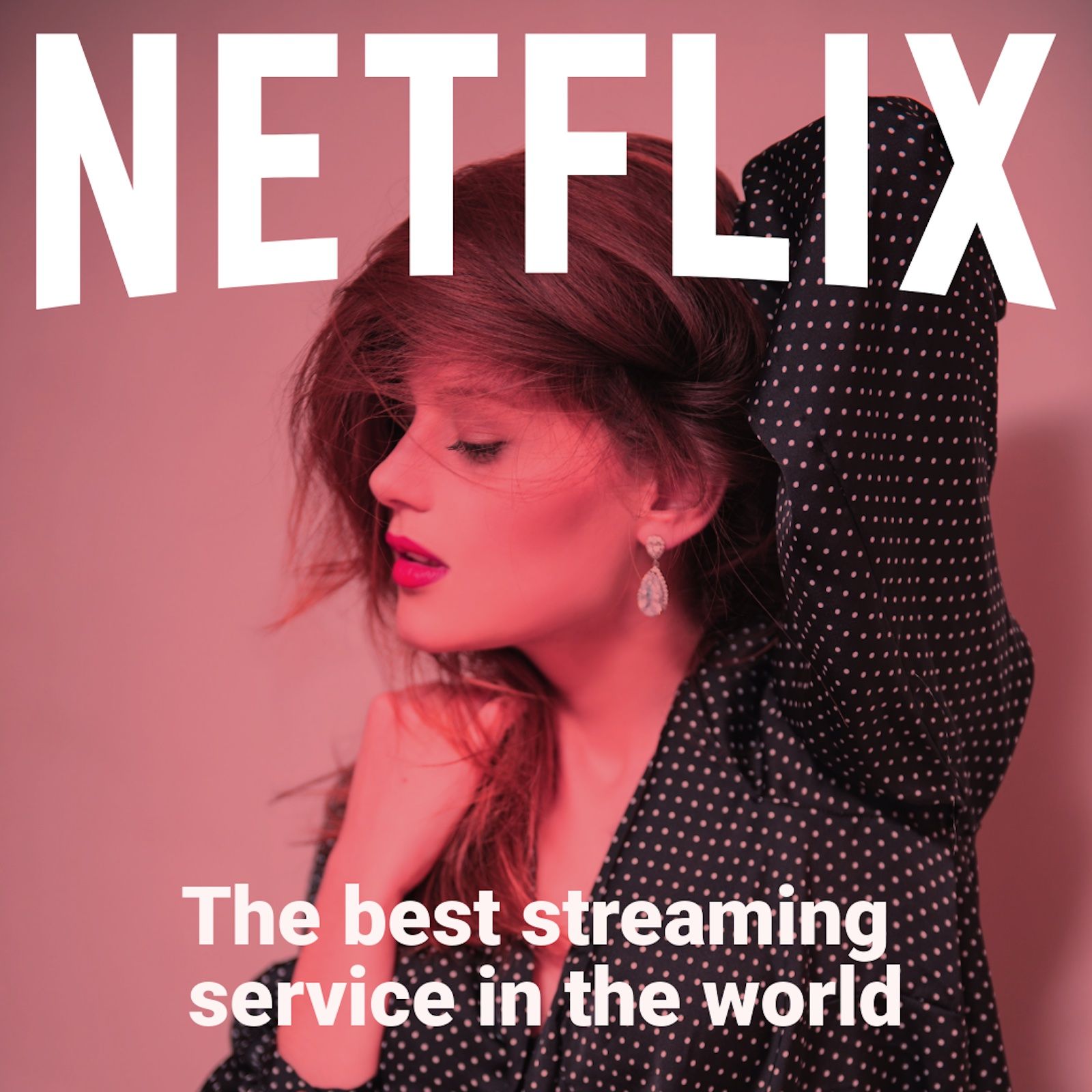
Applying filters to images in Baseline is incredibly easy and can make your image look stunning without needing to manually edit it yourself or hiring a designer to do so. In this short tutorial, I'll walk you through how to apply filters to an image yourself. Don't worry; there is no design experience needed!
1. Preparation
First, Click on "New Blank Design" and select what kind of image you want to create. You can choose "Custom Size" if none of the options are what you want to create. In this case, I'm going with an Instagram post.
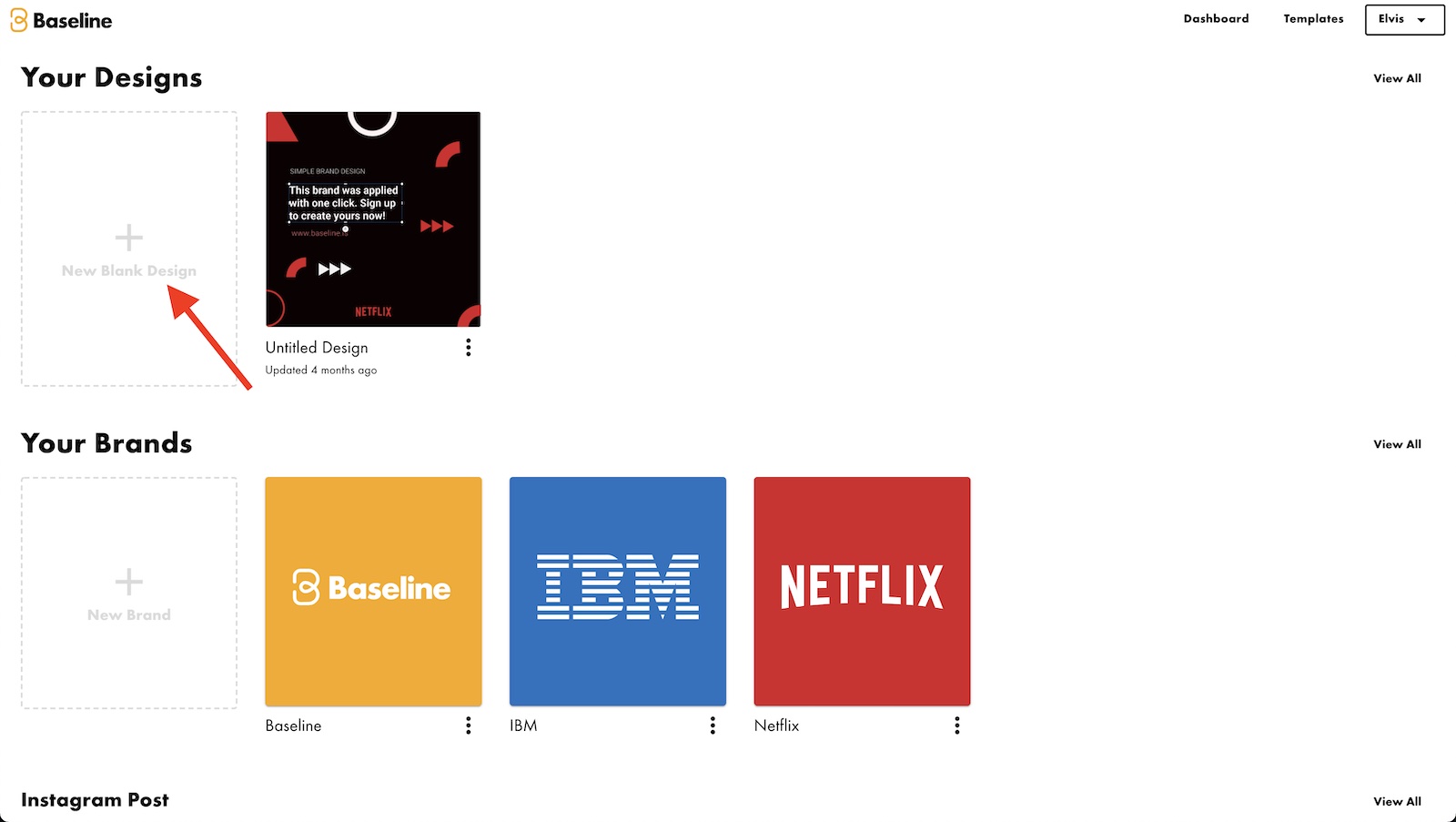
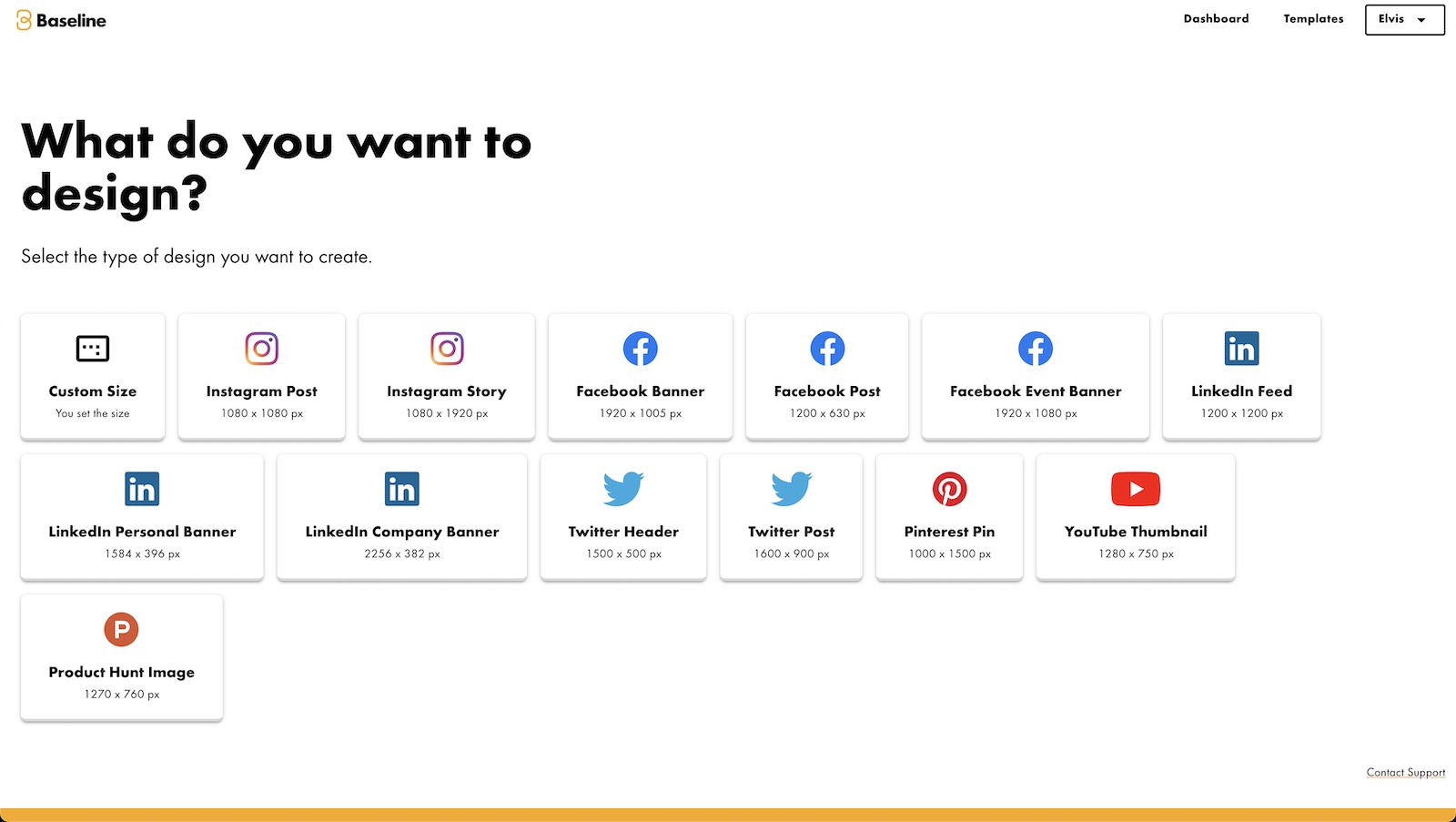
Then if you already have any brands you want to apply to the image filter, you select which one you want and continue. I'm going with "Netflix". This will automatically create filters specifically for Netflix, using the brand color scheme.
(If you have one or no brand, you might not see this screen.)
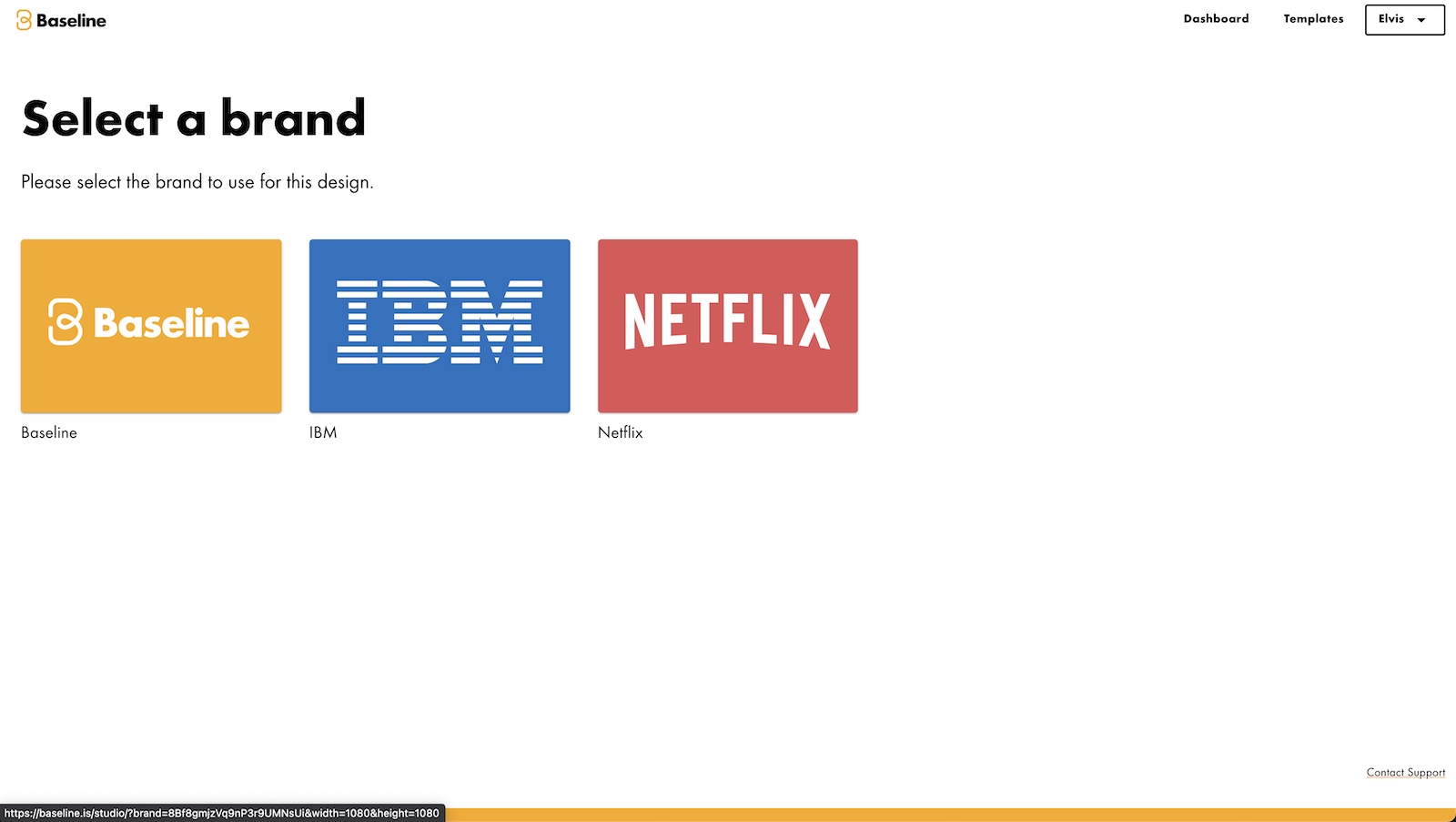
Next, select the "Uploads" tab on the left if you want to upload and use your own photo. If you don't have your own photo, you can click on the "Photos" tab and select one from our gigantic selection of stock photos.
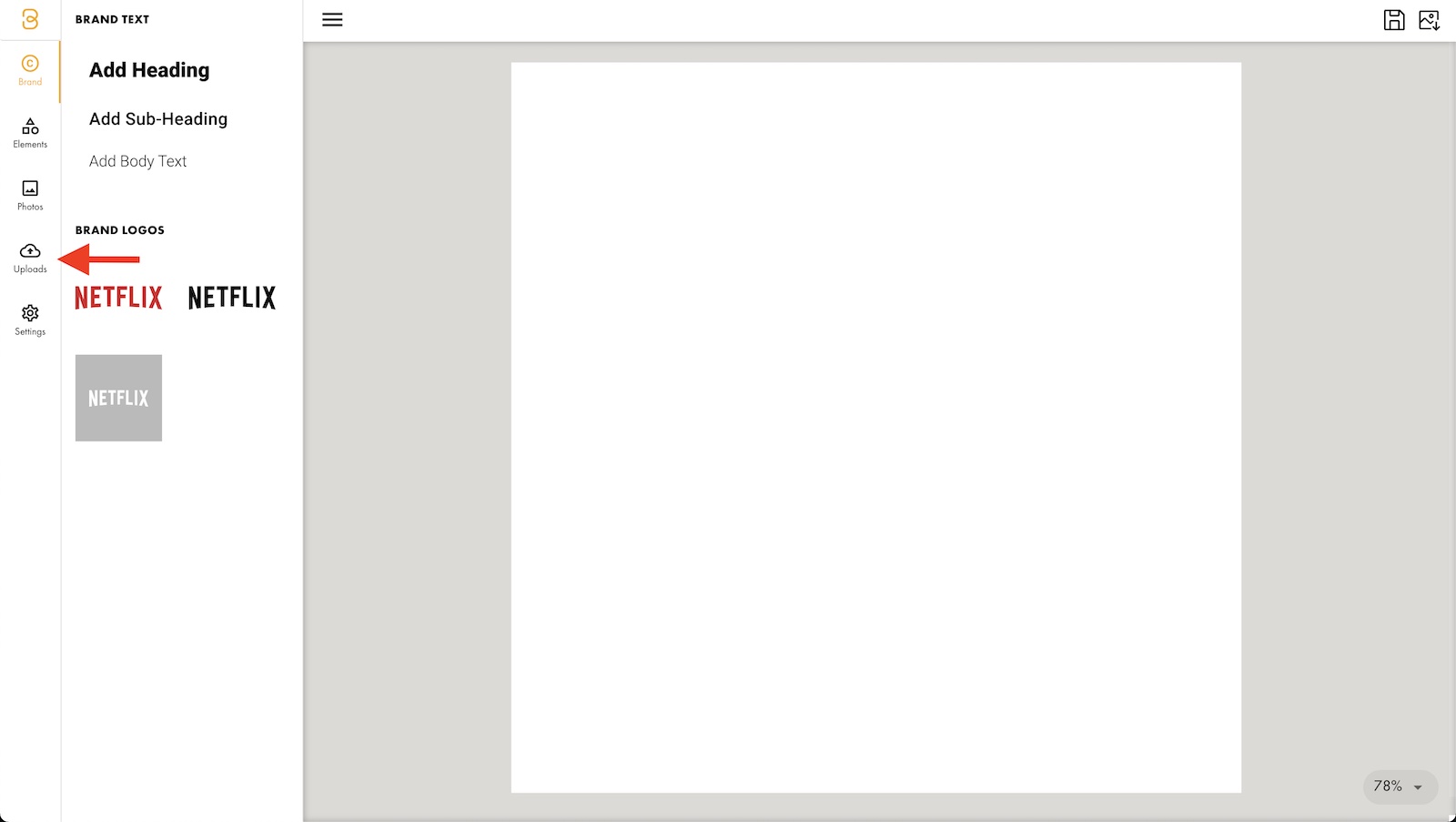
Then click on the "Upload Image" button (#1) to upload your photo and then click on the image (#2) that will appear below the button to add it to the editor.
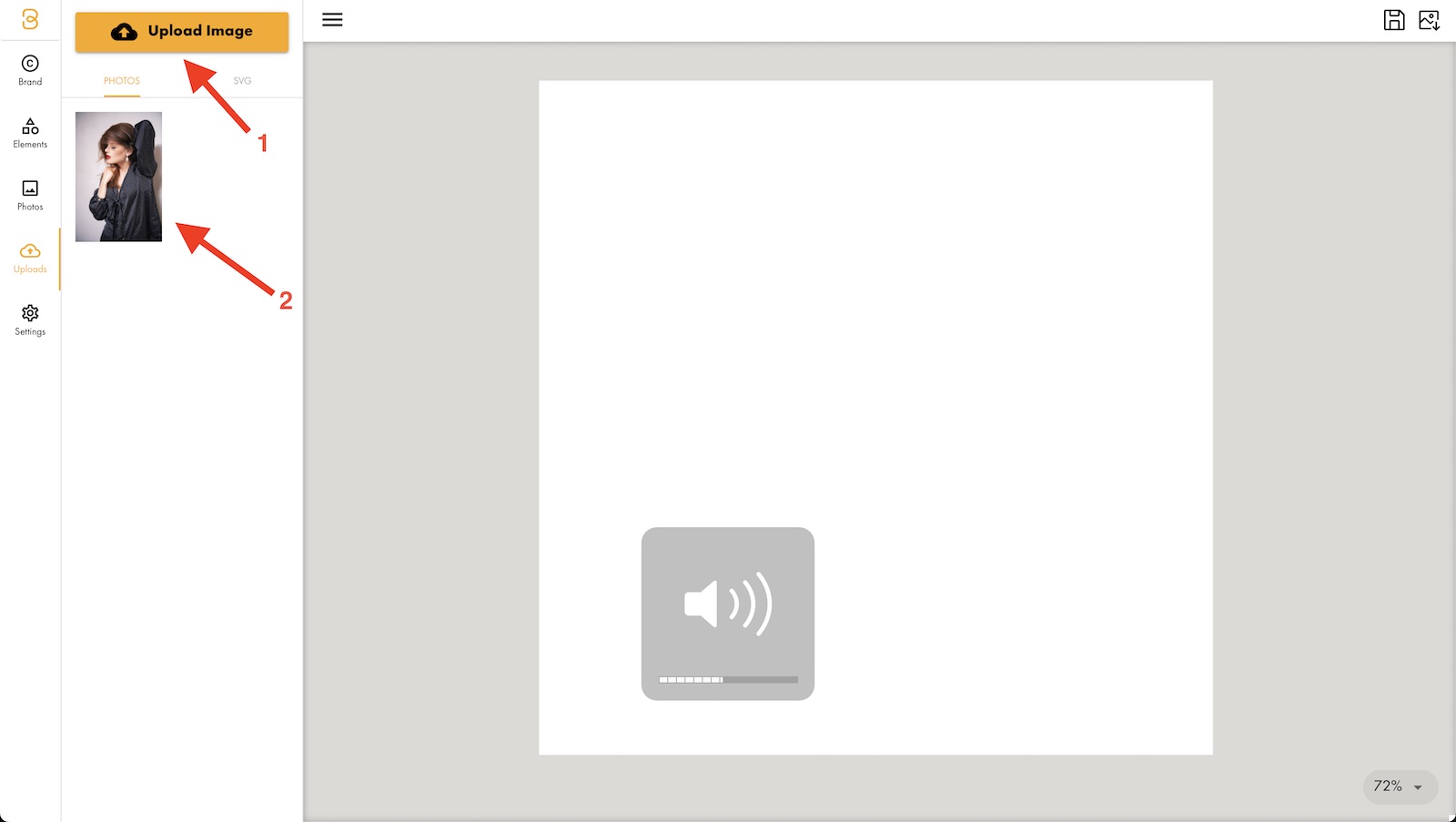
Applying the filter
Now everything is ready to apply the actual filter to the photo. Select the photo in the editor and select the "Filters" button that appears in the top toolbar.
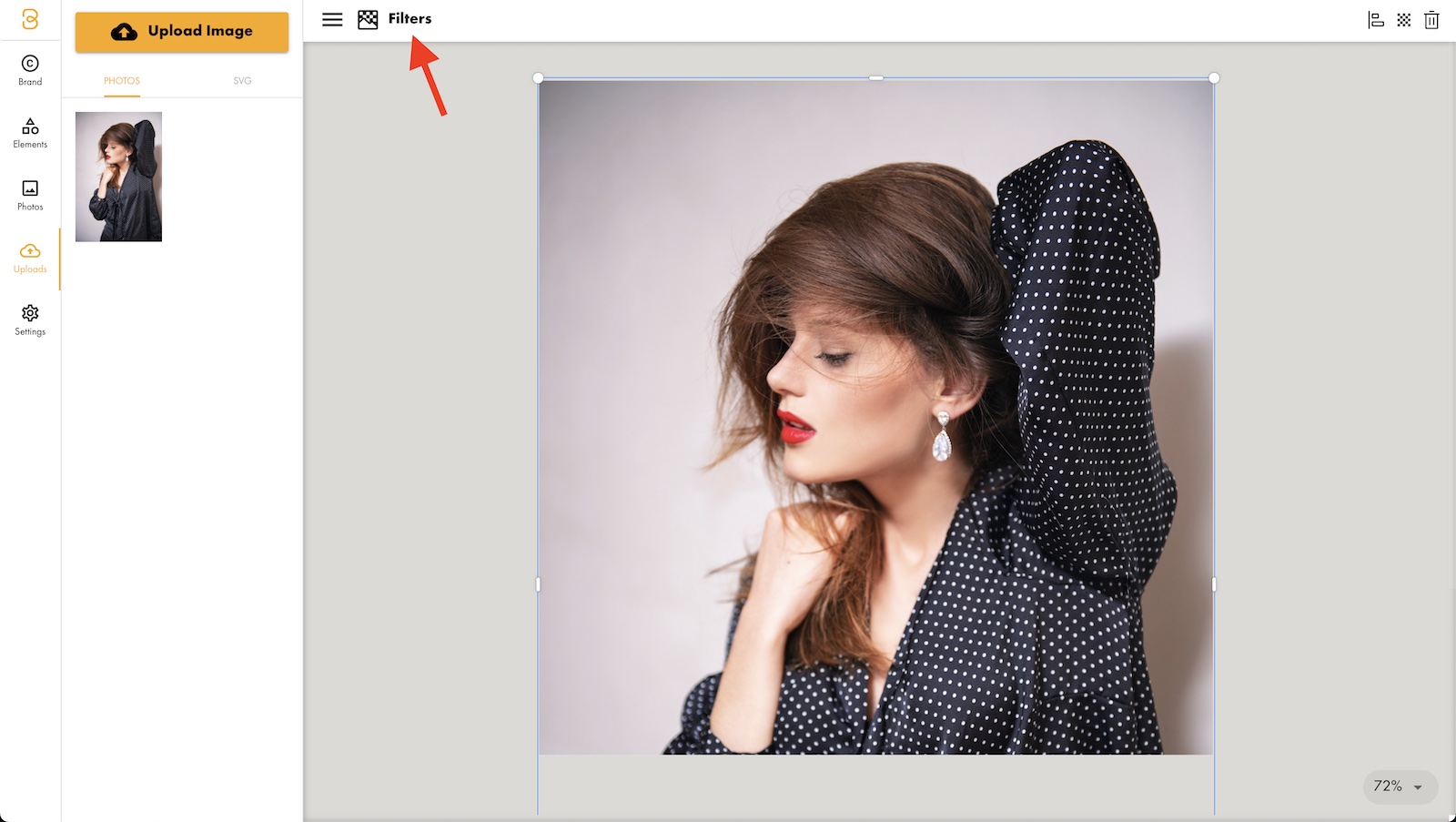
This brings up all the filters in the left sidebar. It starts by showing the branded filters that are automatically made for your brand. In this case, the filters have Netflix's red brand color.
Select the filter you want and it will be instantly applied to the selected image. I went with "Branded 1" because I want to create an image that is on-brand for Netflix, but you can select from a variety of different filters.
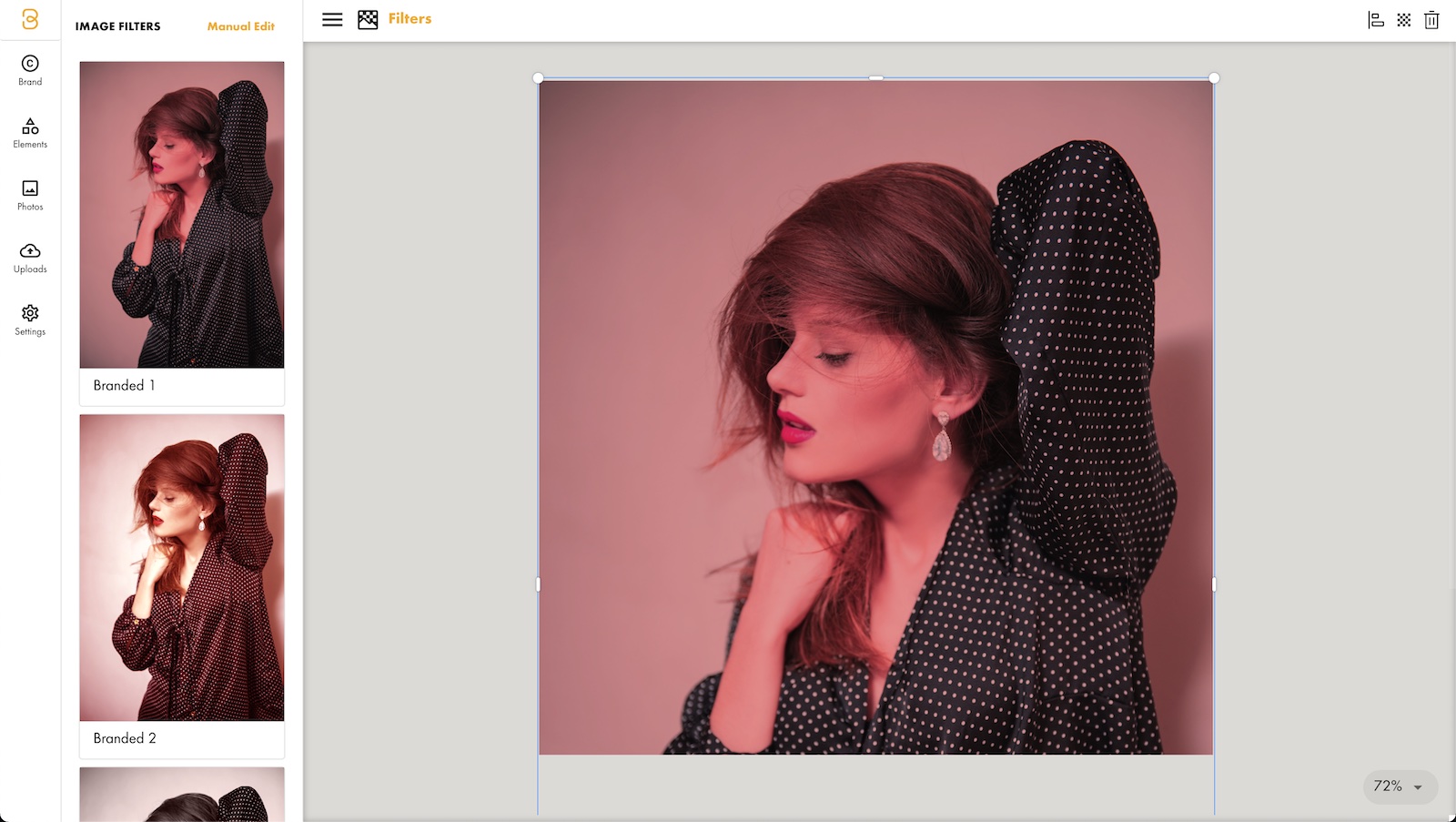
You've now finished applying a filter to your photo, but I got a little extra I want to do for my photo.
Bonus: Adding brand elements to the design
Baseline makes it incredibly easy to add more content to our photo. In just two clicks, I added the Netflix logo and font to my design which keeps everything on-brand design effortlessly.
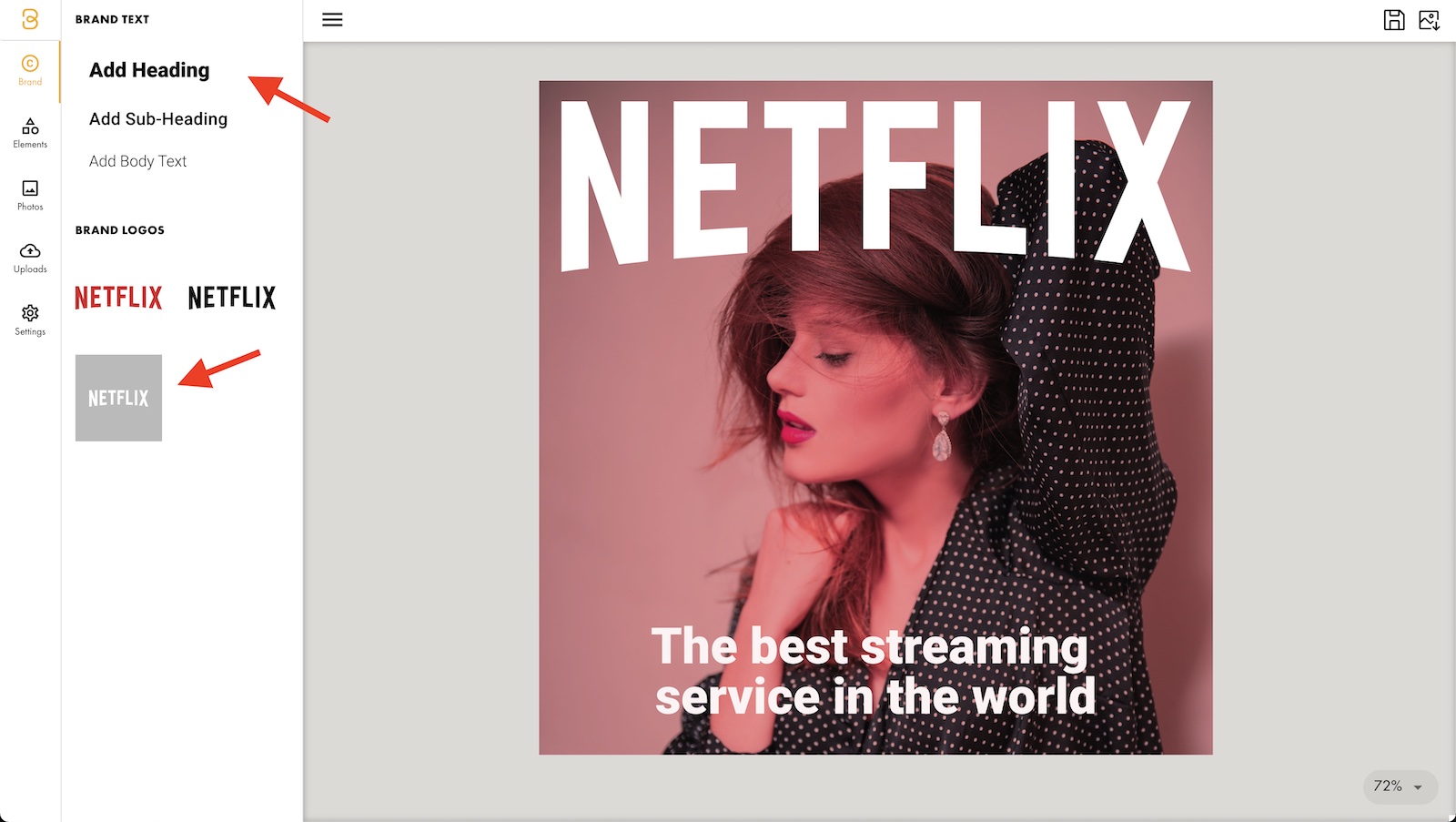
Downloading the image with filters applied
Now that the filters and effects have been applied to the image, it's ready to download.
Click the download button in the top right corner of the editor to prepare your image and download it.

The results
Here is the final result after applying the filter and downloading the image. Ready to be posted on Instagram.
Ready to get started? Sign up for a Baseline account and create your image.